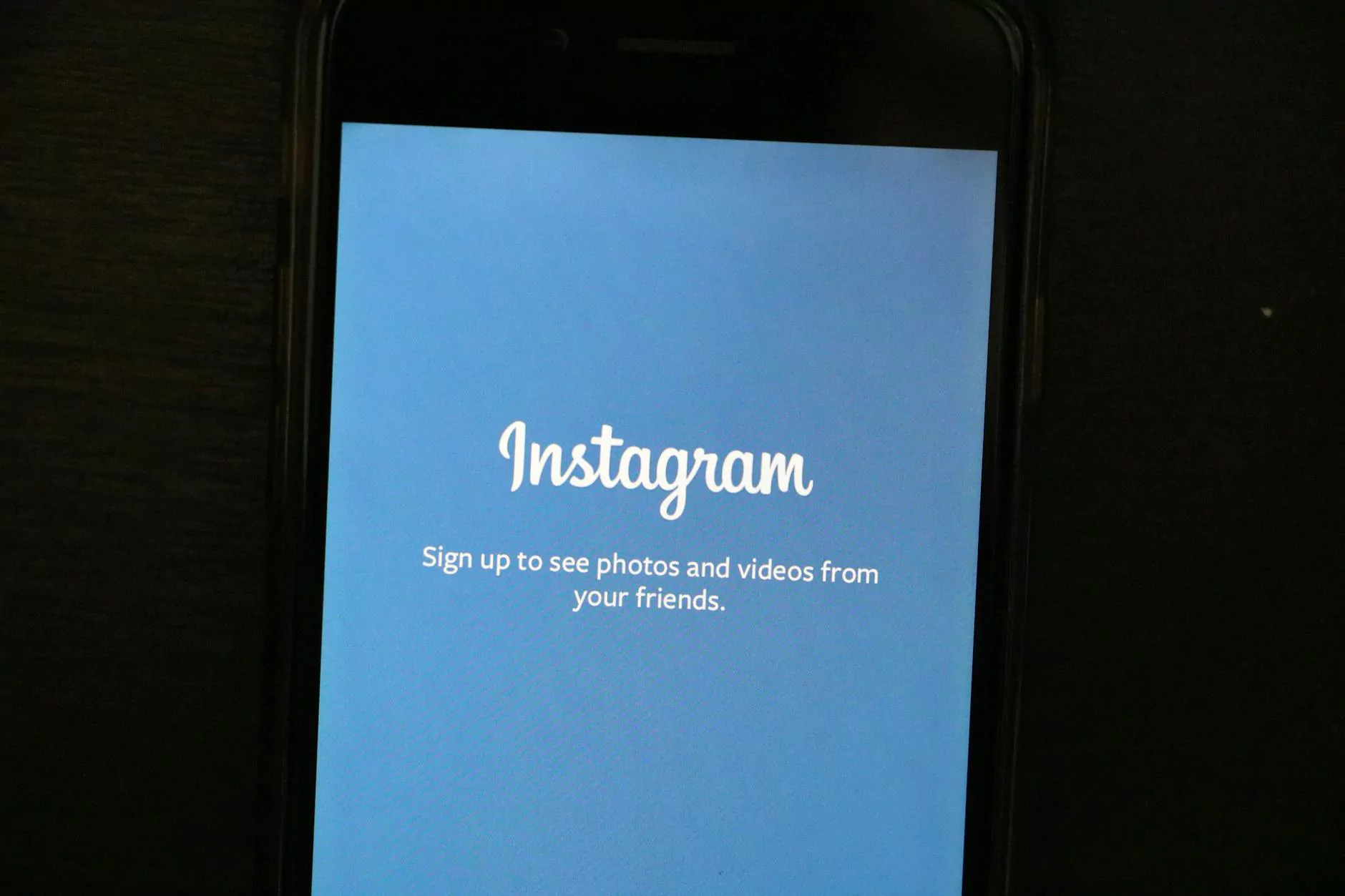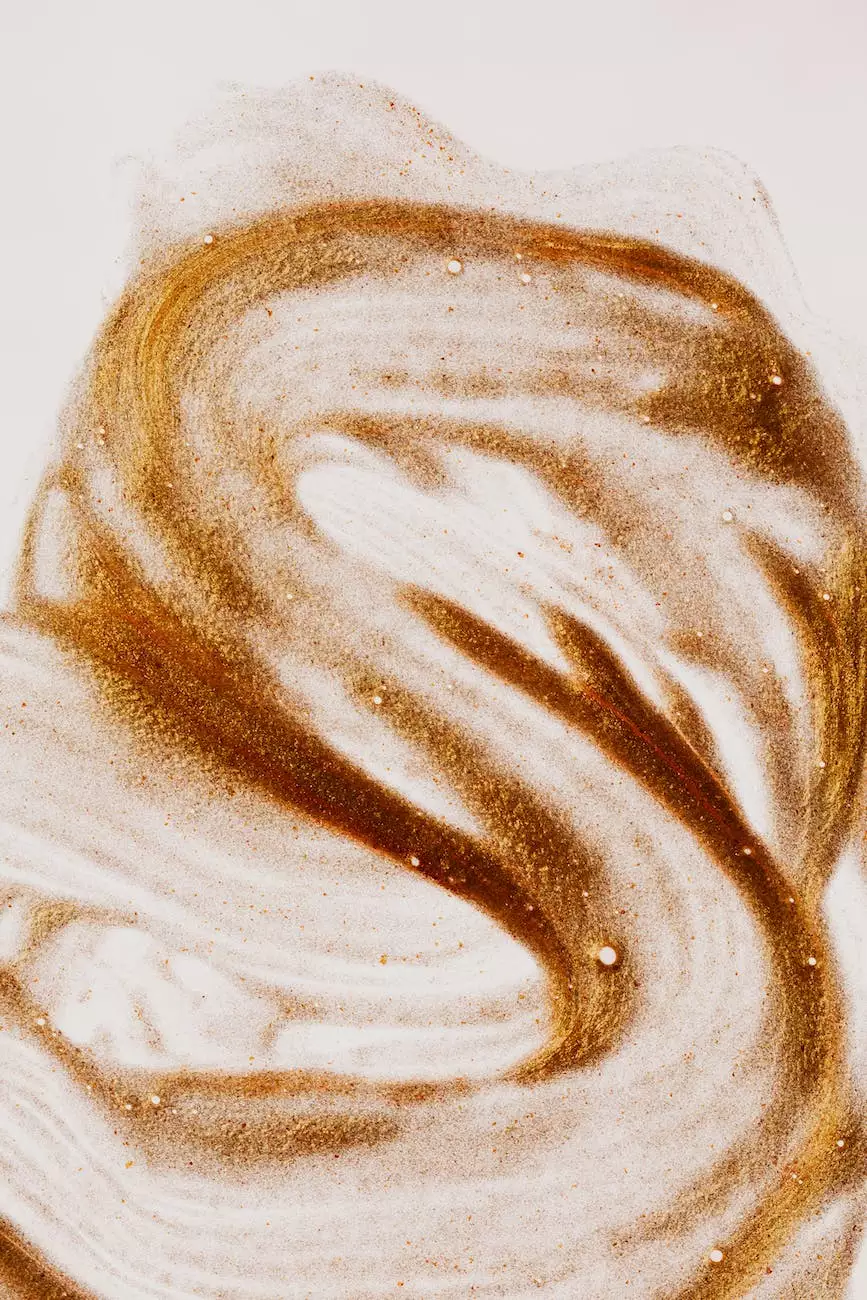Purchase and Install the Enfold WordPress Theme

Introduction
Welcome to Aspen Marketing's comprehensive guide on purchasing and installing the Enfold WordPress theme. This step-by-step walkthrough will help you seamlessly integrate this powerful theme into your website. As a premier provider of marketing and advertising solutions, we understand the importance of having a visually appealing and user-friendly website, and the Enfold theme offers just that.
Why Choose the Enfold WordPress Theme?
The Enfold WordPress theme is a top choice for businesses and individuals looking to create a professional and visually stunning website. Its responsive design ensures that your website will look great on any device, from desktops to mobile devices. The theme's drag-and-drop page builder makes it easy to customize layouts, while its extensive library of pre-designed templates provides a wide range of options for different industries and purposes.
Step 1: Purchase Enfold Theme
Before you can install the Enfold WordPress theme, you'll need to purchase a license from the official Enfold website or a reputable theme marketplace. Pricing options may vary, so choose the package that best suits your needs. Once you've completed the purchase, you'll receive a download link and license key for the theme.
Step 2: Log into WordPress
To begin the installation process, log into your WordPress dashboard. If you're unsure how to do this, follow these simple steps:
- Open your preferred web browser, such as Google Chrome or Mozilla Firefox.
- Type your website's URL into the address bar.
- Append "/wp-admin" to the end of the URL (e.g., www.yourwebsite.com/wp-admin).
- Press Enter or Return on your keyboard.
- You will be directed to the WordPress login page. Enter your username and password to access the dashboard.
Step 3: Install the Enfold Theme
With WordPress open, follow these steps to install the Enfold theme:
- From the WordPress dashboard, navigate to "Appearance" on the left-hand menu, then click "Themes".
- Click on the "Add New" button at the top of the page.
- In the search bar, type "Enfold". The Enfold theme should appear as a top result.
- Click the "Install" button next to the Enfold theme.
- Once the installation is complete, click the "Activate" button to make the theme active on your website.
Step 4: Configure the Enfold Theme
After activating the Enfold theme, it's time to configure its settings to match your preferences and requirements. Follow these instructions:
- From the WordPress dashboard, go to "Enfold" on the left-hand menu.
- In the Enfold settings, you'll find various tabs that allow you to customize different aspects of the theme.
- Navigate through the tabs and modify settings such as colors, typography, layout, and more.
- Take advantage of the Enfold documentation and support resources to explore further customization options.
Step 5: Import Demo Content
To expedite the setup process and have a starting point for your website, consider importing the Enfold demo content:
- From the WordPress dashboard, go to "Enfold" on the left-hand menu.
- In the Enfold settings, click on the "Import Demo Content" tab.
- Choose the demo content that best aligns with your website's purpose or style.
- Click the "Import Demo" button and wait for the process to complete.
- Once the import is finished, you'll have a website with pre-built pages, layouts, and content.
Conclusion
Congratulations! You have successfully purchased and installed the Enfold WordPress theme. With its vast array of customization options and user-friendly interface, you are well on your way to creating a visually stunning website that captures your audience's attention. If you encounter any issues along the way or require further assistance, don't hesitate to reach out to Aspen Marketing's expert team. We are here to help you optimize your online presence and stand out from the competition!