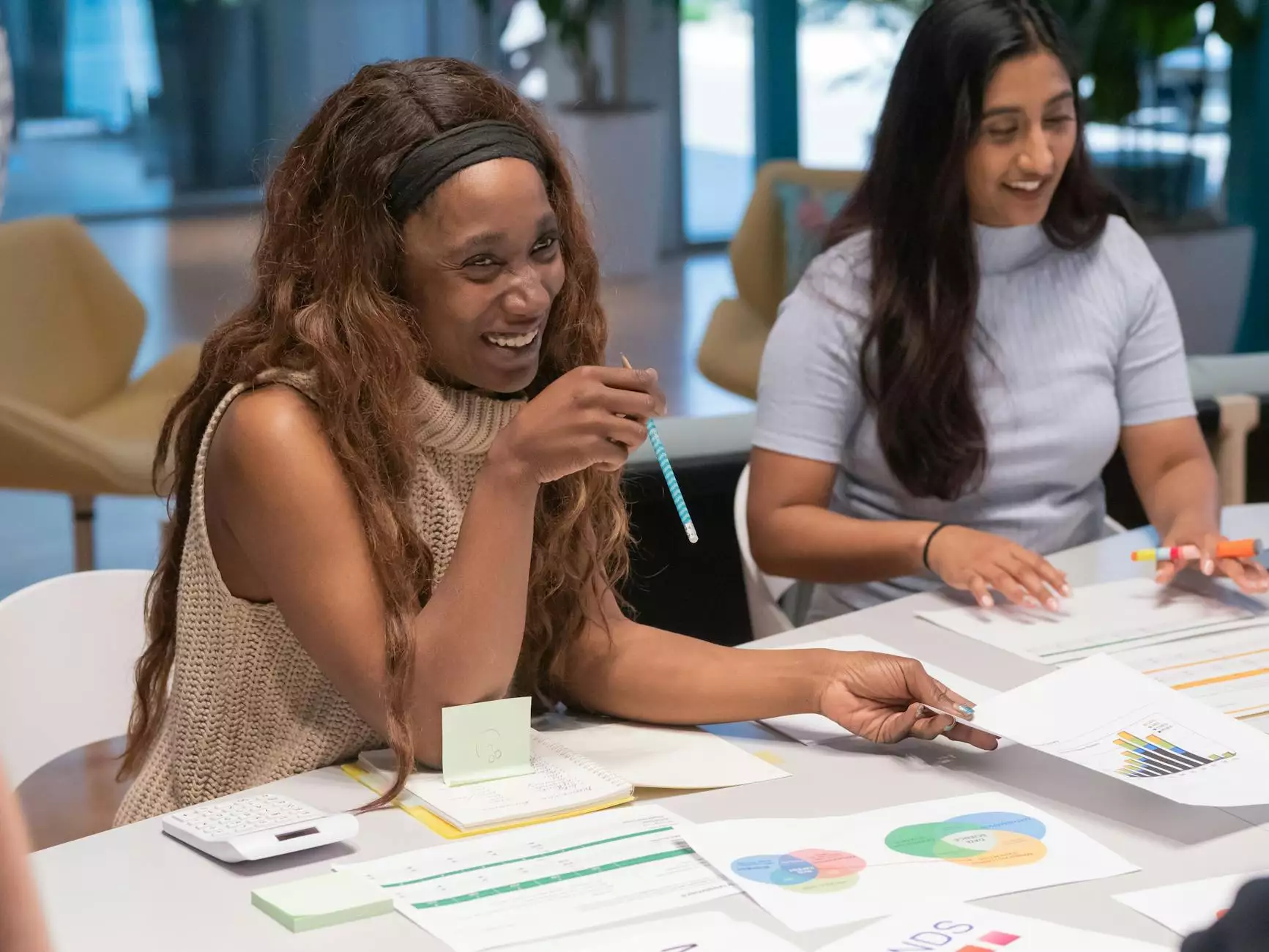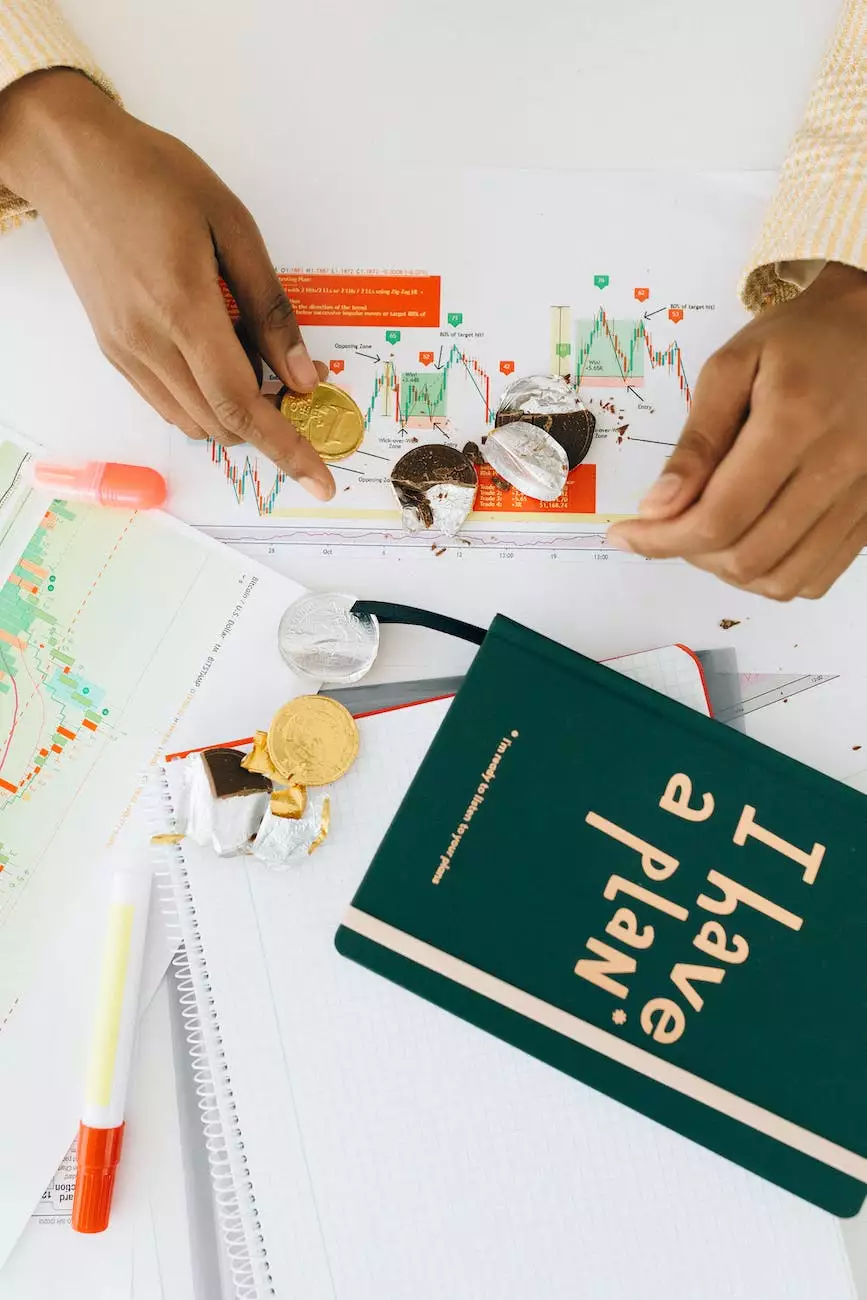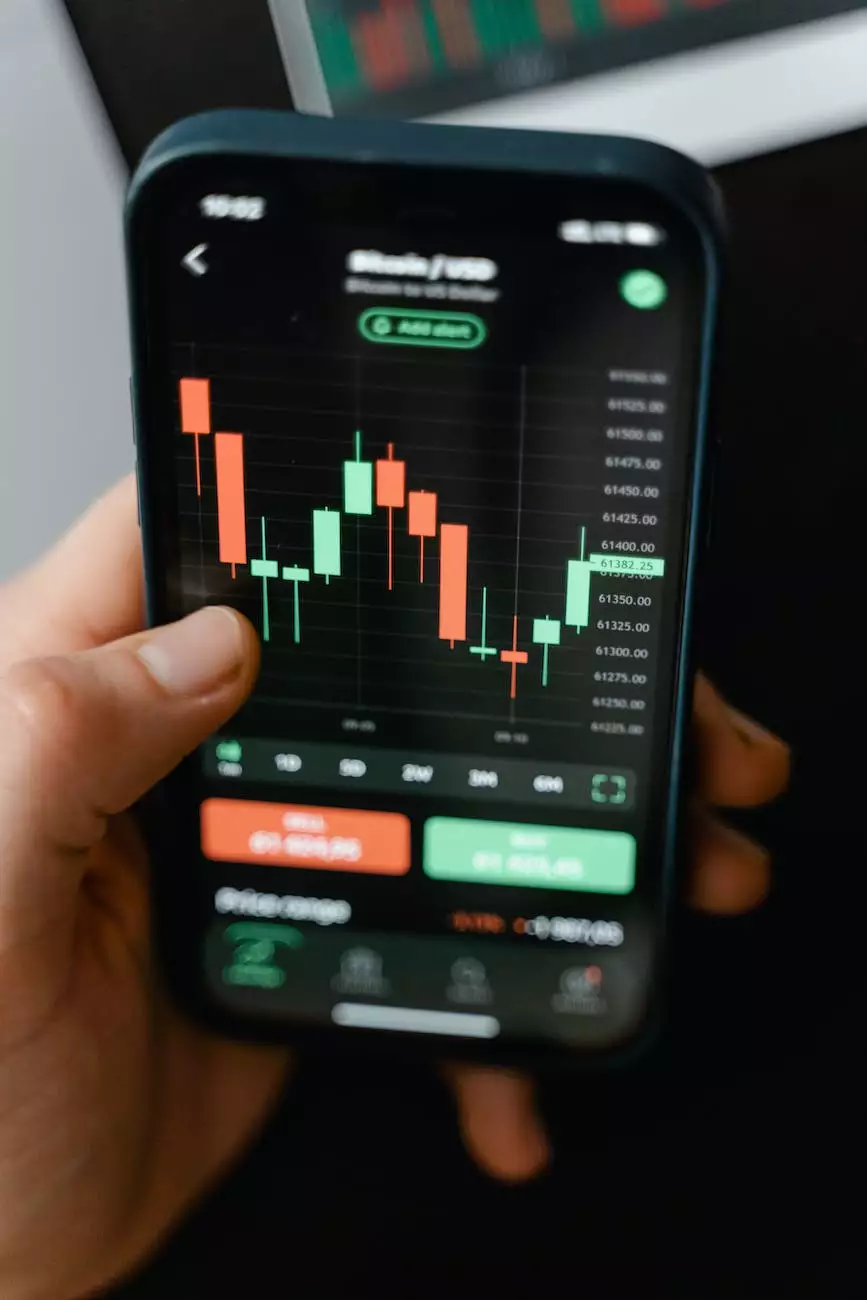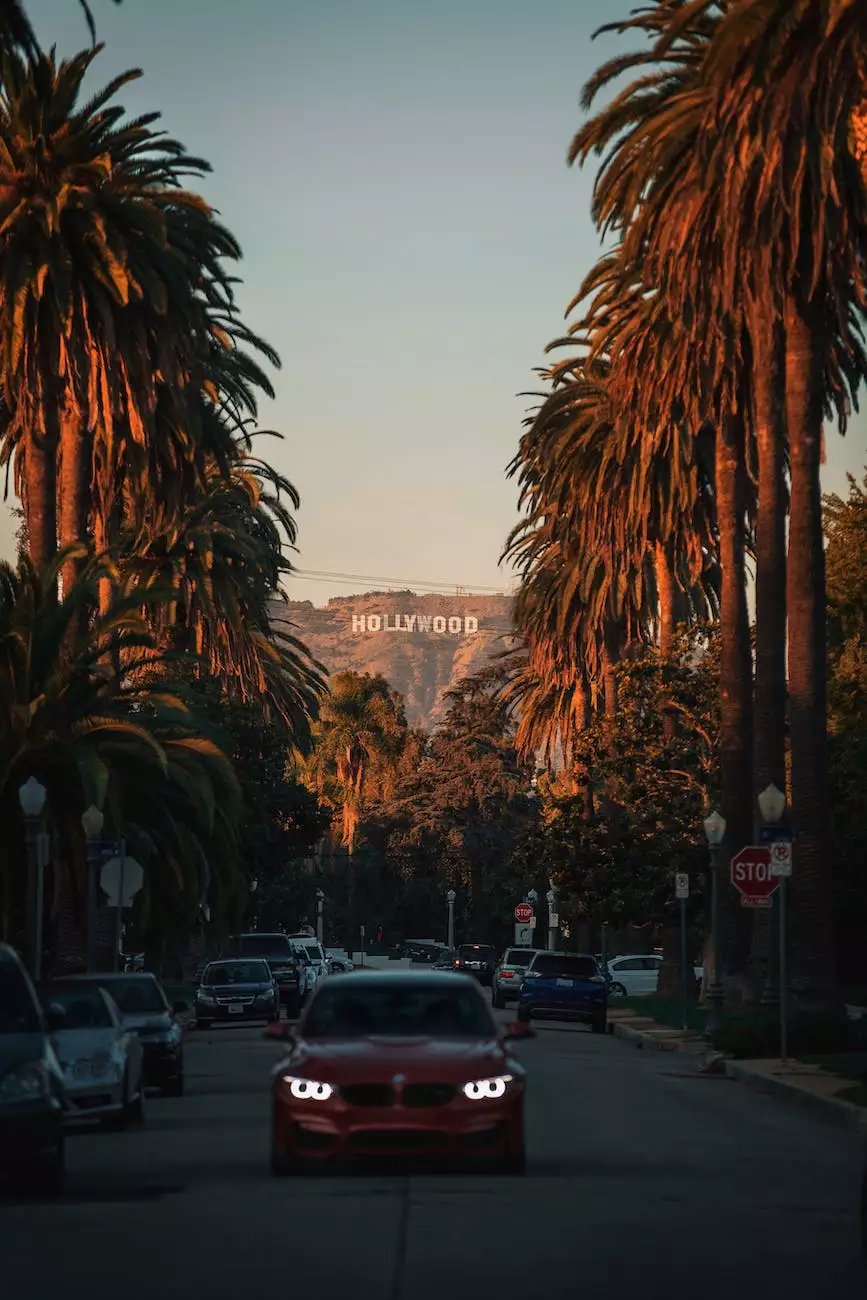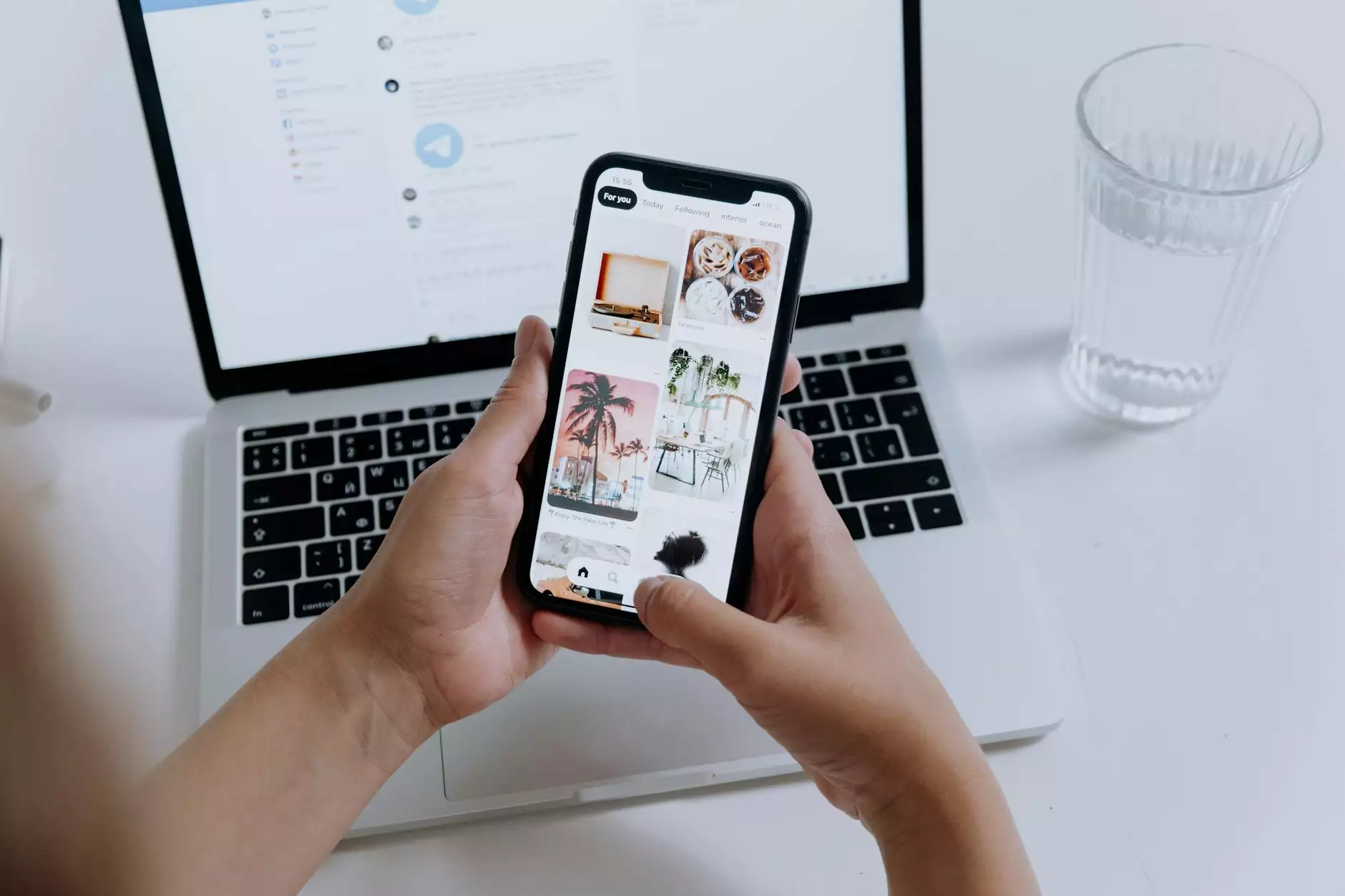How do I unpublish or publish my Facebook Page?

Introduction
Welcome to Aspen Marketing's comprehensive guide on how to unpublish or publish your Facebook Page. If you're a business or individual looking to make changes to your Facebook Page availability, this step-by-step guide will help you navigate the process with ease.
Why Unpublish or Publish your Facebook Page?
Unpublishing or publishing your Facebook Page can serve various purposes depending on your specific needs. Let's explore some common reasons why individuals and businesses choose to change the availability of their Facebook Page:
1. Temporary Changes
If you're undergoing changes to your business or personal brand, temporarily unpublishing your Facebook Page can provide the flexibility to update content, make adjustments, or rebrand without visible changes affecting your followers or customers.
2. Privacy and Security
There may be instances where you need to limit public access to your Facebook Page, especially if you're experiencing privacy or security concerns. Unpublishing your page ensures only authorized individuals can view its content.
3. Seasonal Business
For businesses operating on a seasonal basis, such as those in the tourism or event industry, unpublishing your Facebook Page during off-seasons can help manage customer expectations and prevent outdated information.
4. Rebranding or Restructuring
If you're undergoing a major rebranding or restructuring process, publishing a fresh and updated Facebook Page can be an essential step to reflect your new business identity or changes in your target audience's interests.
Step-by-Step Guide to Unpublish or Publish your Facebook Page
Step 1: Accessing Facebook Page Settings
To begin, log in to your Facebook account and navigate to your Facebook Page. Once on your Page, look for the "Settings" option located in the top-right corner of the screen and click on it. This will take you to the Page Settings menu.
Step 2: General Settings
In the Page Settings menu, click on the "General" tab on the left-hand side. Scroll down until you find the "Page Visibility" section.
Step 3: Unpublishing your Facebook Page
To unpublish your Facebook Page, click on the "Edit" link next to "Page Visibility." A window will appear, providing you with the option to unpublish your page. Click on the "Unpublish Page" checkbox and confirm your decision by clicking "Save Changes."
Step 4: Publishing your Facebook Page
If you wish to publish your Facebook Page again, follow the same steps mentioned in Step 1 and Step 2. In the "Page Visibility" section, click on the "Edit" link. This time, select the "Page published" checkbox and save your changes.
Conclusion
Congratulations! You've successfully learned how to unpublish or publish your Facebook Page using the step-by-step guide provided by Aspen Marketing. Whether you're looking to make temporary changes, prioritize privacy, manage a seasonal business, or undergo rebranding, this guide has equipped you with the necessary knowledge to navigate the process effortlessly.
Aspen Marketing, a leading marketing and advertising company in the business and consumer services industry, is dedicated to providing invaluable insights and support to help you optimize your online presence. Stay tuned for more informative content!